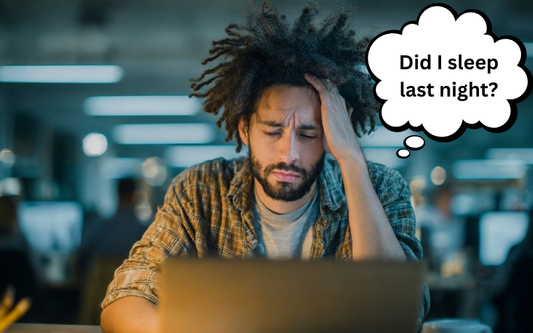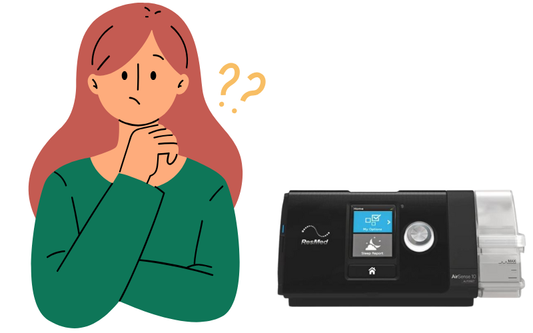DreamStation 2 Clinical Settings
By Clay Rollyson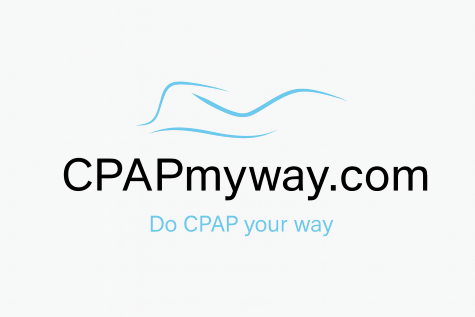

If you're a long-time CPAP user, chances are you've recently received the new Philips DreamStation 2 as a replacement for your recalled DreamStation 1. Philips Respironics is shipping these units directly to patients, and in most cases, they arrive pre-programmed and ready to go. While this simplifies the transition, you might be wondering, "Are my DreamStation 2 settings correct?" Learn the simple steps to confirm your prescription and ensure optimal sleep therapy.
Verifying Your Philips DreamStation 2 Settings: Entering the Provider Menu
You don't need to be a tech expert to verify your DreamStation 2 CPAP settings! However, because the Provider Menu allows you to modify your therapeutic pressure and mode, it’s vital to proceed with caution. Only make adjustments if your treating physician has explicitly instructed you to do so.
Here's how to quickly access the menu and confirm your existing settings:
- Use one hand to press and hold the main power button until the light around it begins to flash or pulse.
- While keeping the power button depressed, swipe down across the screen with your free hand (top to bottom).
- The device will confirm by displaying "Entering Provider Mode." You can now release the buttons.
- After checking the settings, simply tap the “Exit X” icon located in the top-right corner to securely lock the settings and exit the menu.

Not Sure about your DreamStation 2 CPAP?
We have some great options that you might love. The AirSense 11 is a great premium option in the CPAP world. Alternatively, the Luna G3X boasts some Awesome new features making it a real standout.

AirSense 11 Auto CPAP Machine Bundle
- All-Inclusive Premium CPAP Bundle

Luna G3 X Auto CPAP
- Best Warranty with Latest Tech
The Philips DreamStation 2 is a great choice, especially as a replacement for the recalled DreamStation 1, but the modern CPAP market offers several equally advanced alternatives. If you are looking to compare features, connectivity, and overall user experience, then we have options.
What settings are Available in the DreamStation 2 Clinical Menu?
The Clinical Menu on the DreamStation 2 CPAP is called the “Provider Menu” and it is designed to only be accessed by your Doctor or Equipment Supplier. This is where you will find the Prescription Therapy Settings that have been put into your DreamStation 2 CPAP. It is important not to adjust these settings unless your Doctor has instructed you to do so. There are 3 sub sections of the Provider Menu that we have detailed below:
Therapy Settings Menu:
This Menu is where you will find all of the Therapy settings that control the CPAP. These Settings should be set to your prescription levels. You can scroll down to access all of the settings described.
- Mode– This is where you can adjust between CPAP and Auto CPAP mode.
- Pressure- This setting is where you set the Pressure Settings for your CPAP or Settings Range if you are in Auto CPAP mode.
- FLEX– This setting controls the Exhalation Relief for your CPAP. The higher the setting the more exhalation relief that you will get.
- Tube- This setting is for the tube diameter that you are using. It is adjustable to 12mm, 15, mm and 22mm.
- Ramp– The ramp setting allows you control the pressure that your machine will start out at as well as the time it will take to increase to therapy pressure.
- Patient Access– This is where you can enable higher level patient controls such as FLEX in the Patient level. You will also see Patient Data where you can enable the detailed patient reports in the patient level.
- EZ Start– This feature enables the DreamStation 2 CPAP to start off in a more gradual manner and stay at lower pressures for more time as a new CPAP user becomes accustomed to therapy. Many “old School” users are not a big fan of this, because they are accustomed to the higher pressure.
- CPAP Check– Enables a quick diagnostic for validation that the DreamStation 2 is running correctly.
- Mask Type– This setting is adjustable from X1 to X5 and is relative to the type of Philips Respironics CPAP Mask that you are using. This information can be found on the packaging of your Philips Respironics Mask.
- Auto Trial– This setting is similar to the Auto CPAP mode settings but will set the pressure at your best fixed CPAP pressure after a certain period of time.

Data Menu:
The Data Menu is the middle selection on the menu screen. You can see Average Usage, Average AHI, Days of 4+ hours usage, and Average Mask Fit. You can also view detailed reports from this Menu.
Device Menu:
This portion of the Provider Menu is where you control the Language, Time, and where you can see the details of your DreamStation 2 CPAP Machine.
- Tags:
- Category_Uncategorized
- Product Reviews
Search
Popular Products

AirSense 11 Auto CPAP Machine

Luna G3 X Auto CPAP