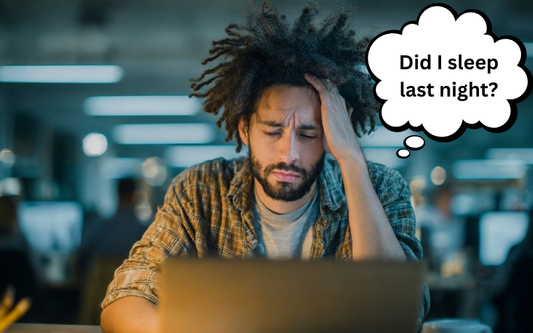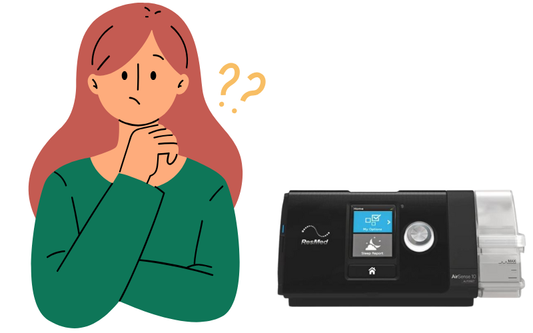Compliance Report on Luna 2 CPAP - How To
By Clay RollysonHow to Get a Compliance Report from Your Luna 2 CPAP Machine
Do you need to provide a compliance report from your Luna 2 CPAP machine to your doctor or employer? The process is now easier and more reliable than the old method of manually uploading data from an SD card. By using the React Health app and a quick QR code scan, you can instantly transmit your usage data.
This guide will walk you through the one-time setup and the simple daily process.
Part 1: Initial Setup
You only need to complete this setup once to link your machine to your account.
Step 1: Download the React Health App and Create an Account
First, download the React Health app from your device’s app store. When creating your account, ensure you use the same name and date of birth that matches the information held by your CPAP provider to ensure seamless referencing.
Step 2: Access the Icode QR Plus on Your CPAP Machine
You will use the machine's screen to display a unique QR code that links your device to the app.
- Wake the Machine: If the screen is blank but the device is plugged in, press the control knob to wake up the screen.
- Open the Menu: Press the small alarm bell button (next to the knob) to enter the menu.
- Navigate to Icode QR Plus: The menu will typically default to "Icode QR." Scroll over by twisting the knob to the right until you highlight "Icode QR Plus."
Step 3: Scan the QR Code
Within the React Health app, follow the prompts to add your machine. You will be asked to scan the "Icode QR Plus" displayed on your CPAP machine's screen. This completes your initial device setup.
Part 2: Generating a Data Report
Once your machine and app are linked, sending your data is a matter of scanning the code again.
Step 1: Go to the App's Scan Section
On a daily, monthly, or as-needed basis, open the React Health app and navigate to the "scan QR code" section, usually found at the bottom of the screen.
Step 2: Scan the Icode QR Plus
On your Luna 2 CPAP machine, follow the steps in Part 1 to display the "Icode QR Plus" again.
- Machine: Press the knob. Press the alarm bell button. Scroll to Icode QR Plus.
- App: Scan the code displayed on the screen.
Step 3: Receive Your Report
Scanning the code instantly uploads your data to your provider's React Health website dashboard. From there, your customer service team can immediately log in, pull the report, and email it to you for your DOT compliance, doctor, or personal records.
- Cool Feature: You can also choose to wirelessly link your account to your physician so that when you scan the data, it flows directly to your doctor as well!
This QR code method is a fantastic improvement over the old SD card, solving the common problem of data connectivity for this reliable and quiet CPAP machine. All you need is the app and a simple scan!
- Tags:
- Benefits
- Category_Uncategorized
- Product Reviews